CS27 Scientific Calculator
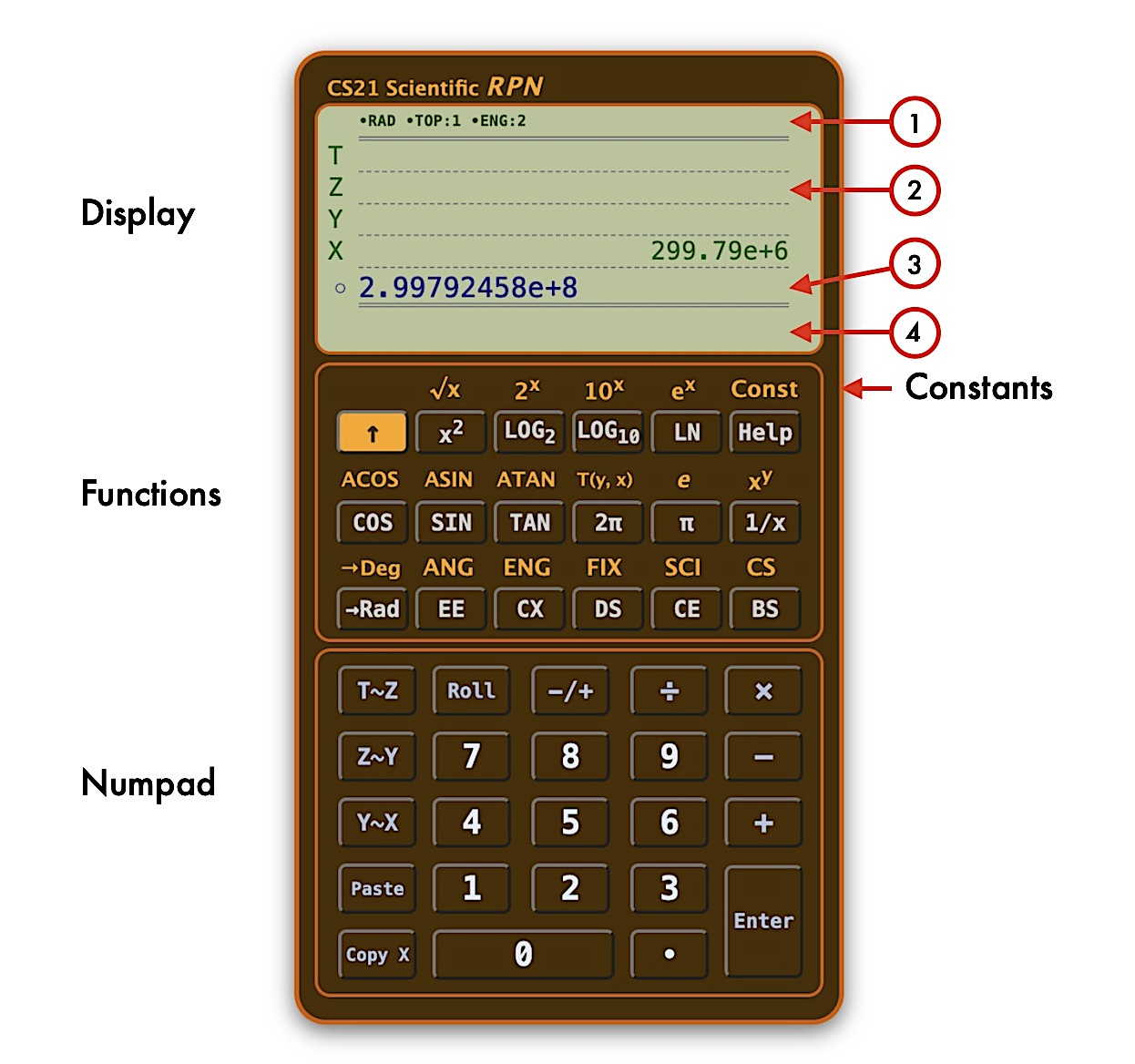
The RPN method uses the ENTER key to push values from the Entry-Stack onto the Process-Stack. Math operations like addition (+) require number values to be on the X and Y stack, otherwise an error occurs. The RPN method does not use an equal sign (=). The number-pad on the computer keyboard matches the calculator layout. This layout makes the keyboard entry convenient and fast.
Display
-
Mode Display
- RAD or DEG indicates the angle preference. The angle Radian measure or the Degree is returned as the mathematical result.
- The preference can be changed by using Up-Arrow key and the ANG orange label above the white EE button. To change the number of decimal places, enter a number between 1 and 15 inot the Entry-Stack.
- TOP: displays the stack index number 0 through 99.
- The user pushes his input from the Entry-Stack into the Process-Stack. The allowed characters are 0123456789.-+e. The stack contents are never altered (WYSIWYG). To examine values on the stack, Roll the Process-Stack to the value in question, then select the CX button to copy the X-Stack to the Entry-Stack. The Entry-Stack will display exactly the user input for that value. Any changes from the stack is seen on the display screen. See Format Notation for display options.
- Format Notation
- ENG notation displays up to three digits before the decimal and the power of 10 (to the right of e) is a multiple of three.
- FIX notation retains the decimal notation up to limits of the calculator display and memory.
- SCI notation displays one digit to the left of the decimal with the appropriate power of 10 to the right of e.
- SHIFT indicates that the Up-Arrow button is active.
-
Process-Stack Display
- The stacks: X, Y, Z, T that are visiable and the remianing stack of 99 is where the user performs math operations. See Functions for further details.
-
Entry-Stack Display
- Where the user inputs the numeric characters and where the editing by the user is allowed on the entered numeric characters. Afterwards, the user then selects the Enter buttom to push the Entry-Stack into the Process-Stack.
-
Error Display
- All errors are displayed here.
Numpad
- The calculator number pad is a common layout that matches many computer keyboard number pad.
Calculator Process
- User keyboard and mouse (clicks) input includes copy X-Stack and paste into Entry-Stack.
- Process user keyboard and mouse input.
- User can enter and edit data onto the Entry-Stack. There are 16 editing actions on the calculator.
- Entry-Stack Editing
- BS - Backspace
- CE - Clear Entry-Stack
- CX - Copy X-Stack into Entry-Stack
- EE - Places an exponent into the Entry-Stack.
- -/+ changes the sign of either the significand or the exponent depending what comes first.
- User pushes data from the Entry-Stack onto the Process-Stack with the Enter button.
- Process-Stack Editing
- DS - Drop Process-Stack one string at a time.
- CS - Clear the entire Process-Stack
- Paste - Transfers clipboard data into Entry-Stack.
- Copy X - Transfers X-Stack into clipboard.
- Y~X - Swaps Y-Stack and X-Stack
- Z~Y - Swaps Z-Stack and Y-Stack
- T~Z - Swaps T-Stack and Z-Stack
- Roll - Moves entire Process-Stack down by one string and places X-Stack on top.
- ENG Notation - Engineering notation is displayed with an exponent in multiples of 3 at the specified number of decimal places. To change the decimal places, input a digit from 1 to 15 into the Entry-Stack, and then select the ENG notation.
- FIX Notation - The notation displays numbers without exponents but in cases when the display shows a 0.00, use the SCI notation to display the number. To change the decimal places, input a digit from 1 to 15 into the Entry-Stack, and then select the FIX notation.
- SCI Notation - Scientific notation is displayed with an exponent with a significand between 1 and 9. To change the decimal places, input a digit from 1 to 15 into the Entry-Stack, and then select the SCI notation.
- All user data are displayed on Process-Stack, X, Y, Z and T.
- All user data WYSIWYG are stored on a string array presently at a maximum of 100 strings from 0 to 99.
- Math operations are either one value or two value operations.
- Help page
- Const is a constants page with many useful data that can be used with the calculator.
Issues
- When using x2 button, there is a bug which at times incorrectly places a number 2 onto the Entry-Stack. Solution for correct math operation, keep pressing the buttom until math applies... Debugging is on going...
- ENG, FIX, SCI notation: CHANGE the lowest range of the number of decimal places from 1 to zero (0). This includes the removal of the decimal point.
